In order to use this feature you can either upgrade your browser to new beat release or you can install Firefox Sync addon in your existing firefox browser. The procedure you see here is almost same for both types.
Step #1: If you are using Firefox 4 then skip this step, Click Here to get your Firefox Sync addon, Install it and restart your browser.
Step #2: Navigate to Tools > Sync Now(for lower versions Navigate to Tools > Options > Sync)
Step #3: Now Click on "Create a New Account".
Step #4: Fill up the simple form with your details like your authentication email and password and leave the server as it is.
Step #5: You will be provided with a unique Sync key which is required to sync your Firefox browsing history on other machines. Make a copy it and keep it in a safe place because you will not get your key if you lost it!!
Step #6: Fill the capatch with correct one and Click Next, Otherwise Firefox won't let you go forward.
You can change your synchronization preferences whenever yo need by clicking on Synk Options. That's it from now you can sync your Firefox browsing history from when and wherever you need.
Wednesday, 23 May 2012
Synchronize your firefox browsing data, passwords etc, Across Devices.
Firefox 4 Beta 9 has released with a great look and also with some great inbuilt features like Firefox Sync. This feature gives you the ability to Synchronize your Browsing data, Saved passwords, History, Tabs and Preferences across multiple computers or devices. This makes your work more easier and faster when you work with multiple computers or devices which are connected to internet. So, lets see how to use new Firefox Sync.








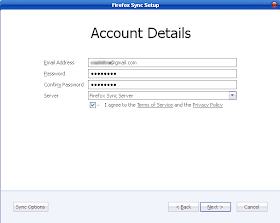












0 comments:
Post a Comment